Configuration
Plugins must be configured in the Banno People app. The back office administrator at your financial institution can do this for you in the Dashboard configuration section of Banno People.
If you are a financial institution or working directly with a financial institution, you should work with the back office administrator at your institution to get appropriate access to Banno People.
If you are a fintech or other developer working without a financial institution, you are likely using the JackHenry.Dev developer portal. In this case, you will not have access to Banno People, however you will still have the ability to create and configure many aspects of your external application and plugin.
For more information on this, see our troubleshooting page.
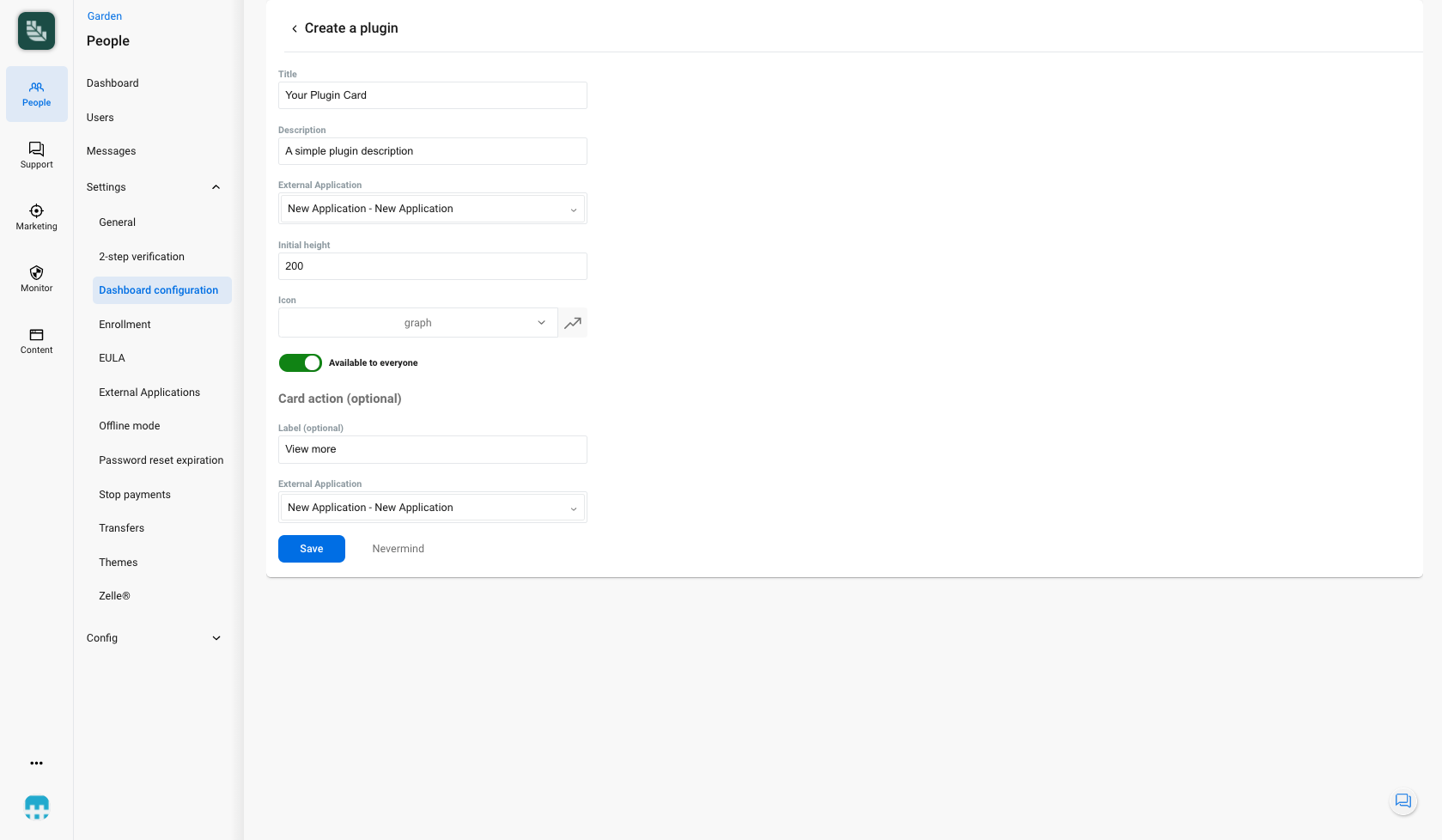
First, the administrator must enter a Title and Description for your plugin.
Second, the administrator must select an External Application which has been previously configured with a Link type of PluginCard. See the External Applications topic for more details.
- Note: the list of External Applications for the Card Face will only display those with a Link type of
PluginCard.
Third, the administrator must enter an Initial Height for your plugin. This value will be in resolution-independent pixels.
Fourth, the administrator must select an Icon for your plugin from our available options.
Optionally, the administrator can configure a primary action button for the card. They can do this by entering a Label and selecting an External Application that has been previously configured. See the External Applications topic for more details.
Finally, the administrator must click the save button to finish creating the plugin.
Usage
Authentication
The optional primary action button can be a useful way to start the authentication flow for your plugin.
If you detect that you do not have an authenticated user, the web content in your plugin can guide users to click the primary action button. From that point, you’ll be in a good position to begin the OAuth/OpenID Connect flow to authenticate the user.
See the Authentication topic for more details.