Organize Your Integration Guide
Creating an integration guide for your plugin is an important step towards launching your project.
In this guide, we will cover some things to consider documenting and also cover some resources which may be helpful in creating an integration guide.
Prerequisites
You’ll want to have completed the development of your plugin.
Make sure that your plugin works in:
- Banno Online
- Banno Mobile (Android)
- Banno Mobile (iOS)
Settings resources
These resources may be helpful in creating your integration guide.
The images below show the back office settings in Banno which are used to create an external application and a dashboard configuration for a plugin.
External application
Use your image editor to document the settings which are necessary for the external application which powers your plugin.
If necessary, review the External Applications topic for information about the various options.
- The claims are defined in the Authentication Framework - OpenID Connect and OAuth 2.0 topic.
A plugin will have at least one external application configured and may have two: one for the card face and another for the expanded view.
- If you have more than one, be sure to capture the settings for each external application and make it clear which is for the card face and which is for the expanded view.
Examples
The images below show both the empty and selected options for the external application. You can click them to view them full size in a new browser tab.
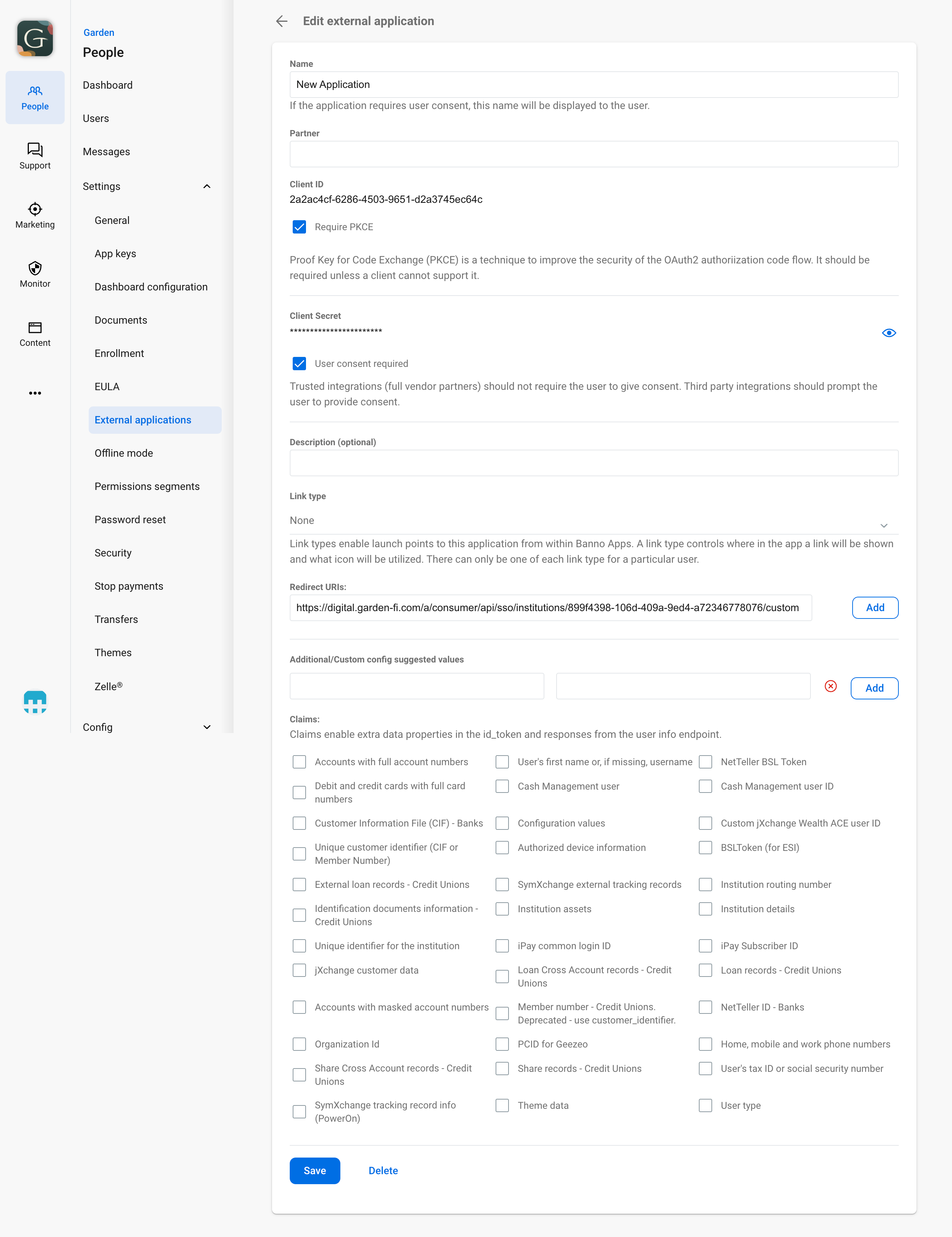
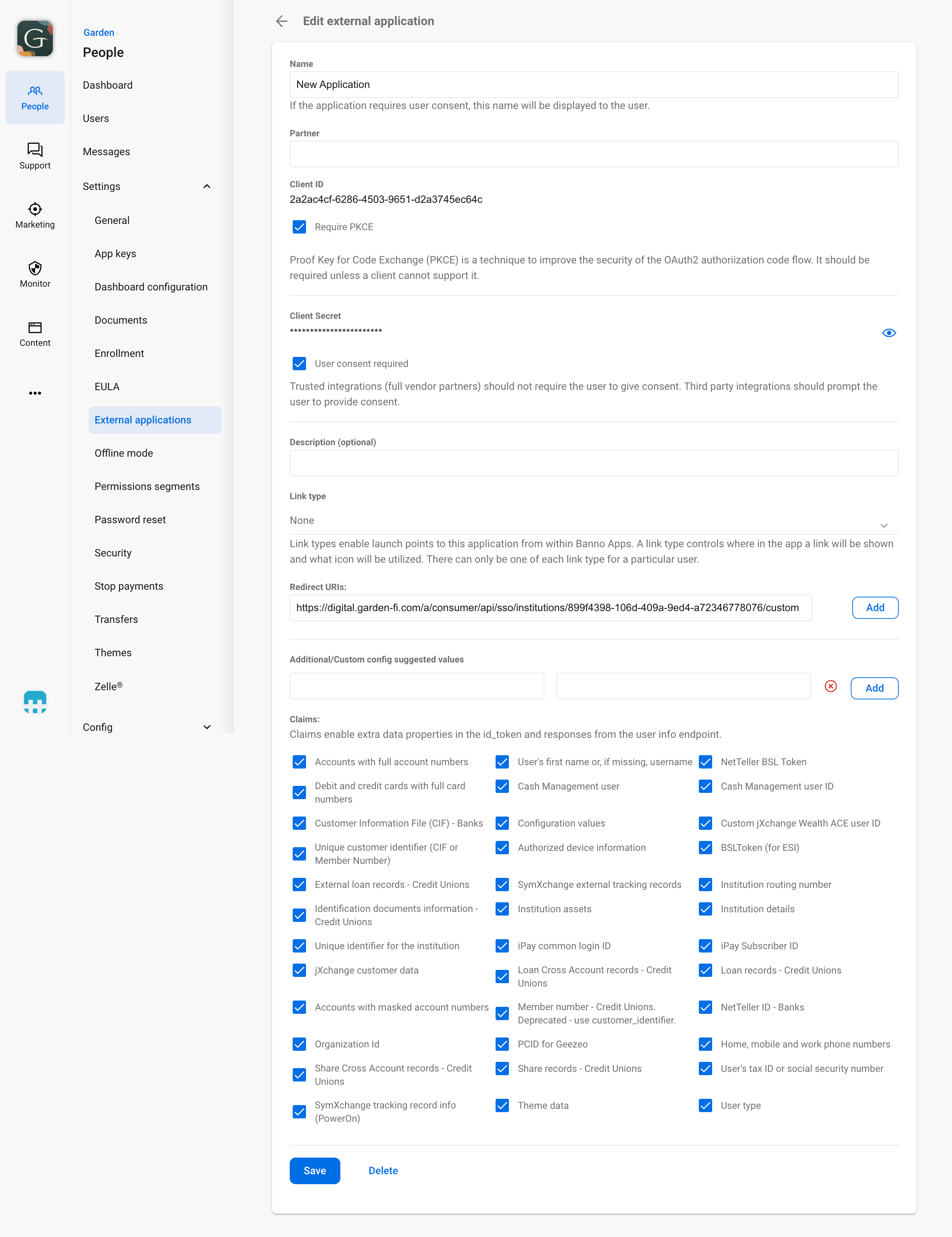
Dashboard configuration
Use your image editor to document the settings which are necessary for your plugin’s Dashboard configuration.
If necessary, review the Configuration topic for information about the various options.
You can click the image below to view it full size in a new browser tab.
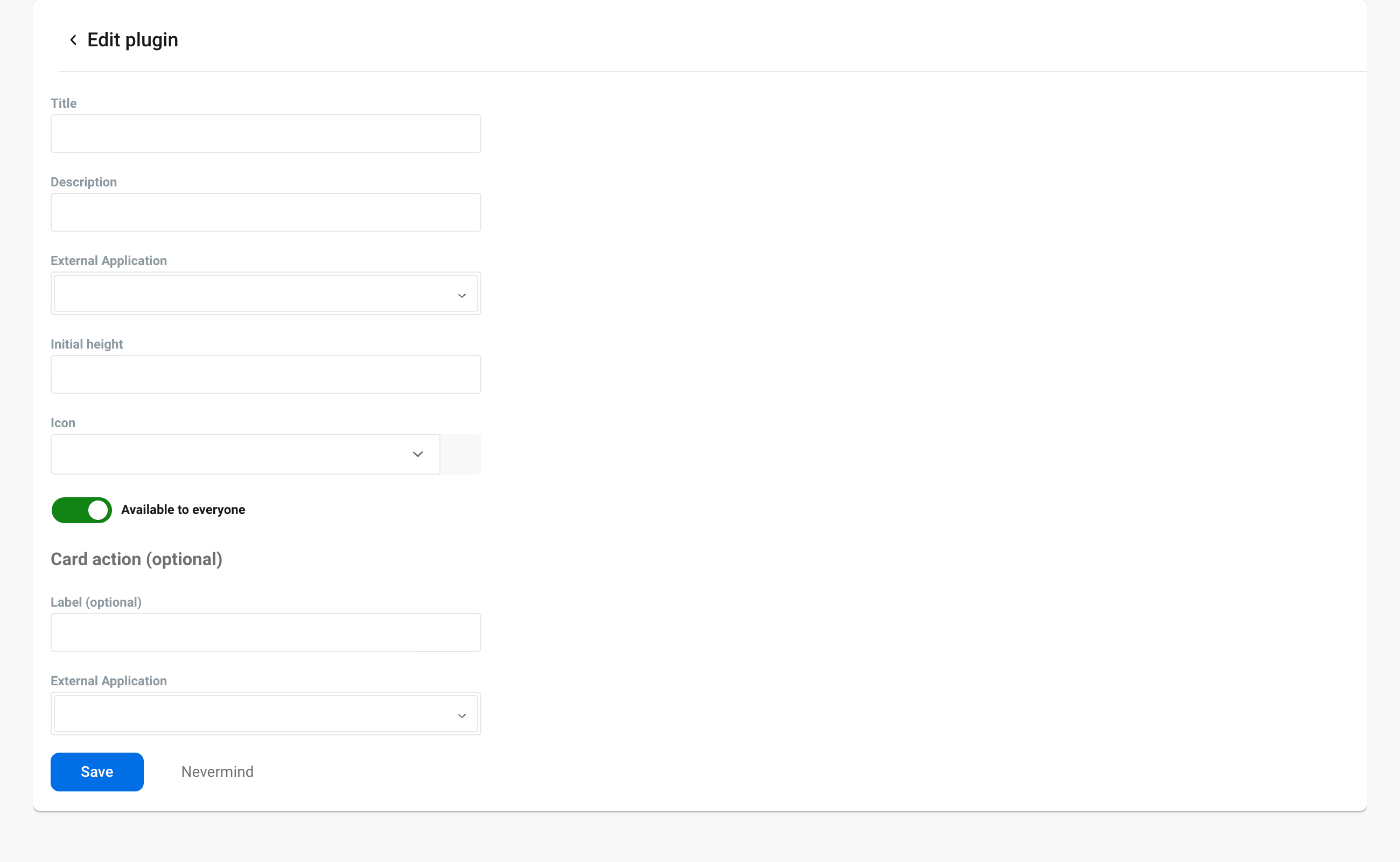
Next steps
Prepare your press release to let the world know about your plugin.